
1800 87 7061 (Malaysia Toll Free) +603 2780 3880 (KL)
Bulk SMS End User GuideHow to Create CSV File in OpenOfficeStep 1 : Open .csv with OpenOffice Calc. Step 2 : Select Separated by Comma. 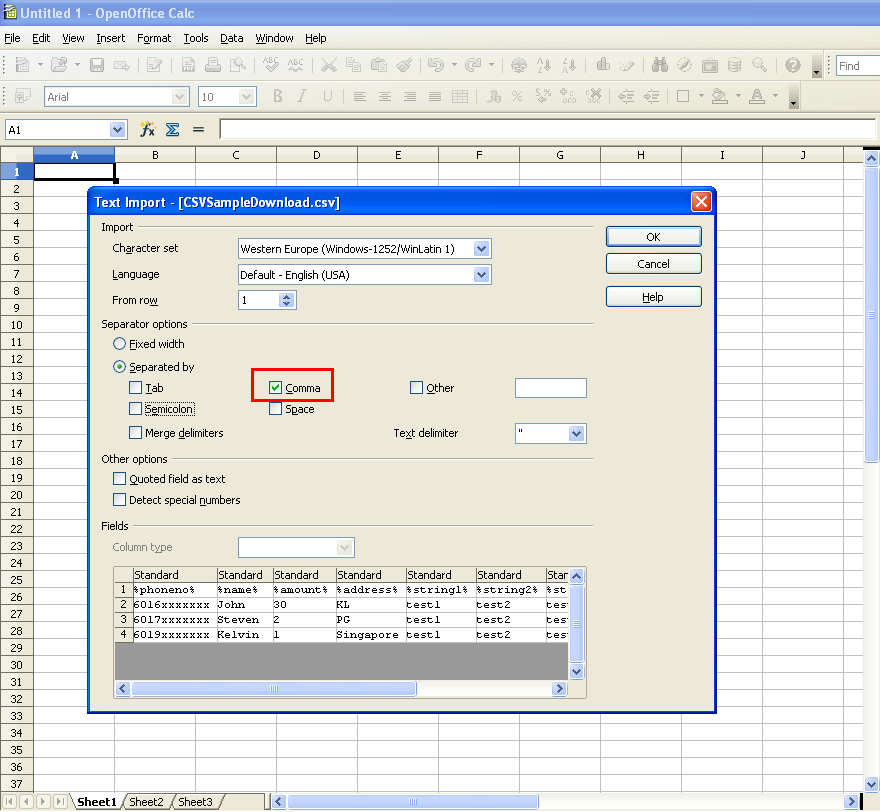
Step 3 : Highlight all the data in the table and select "Format Cell". 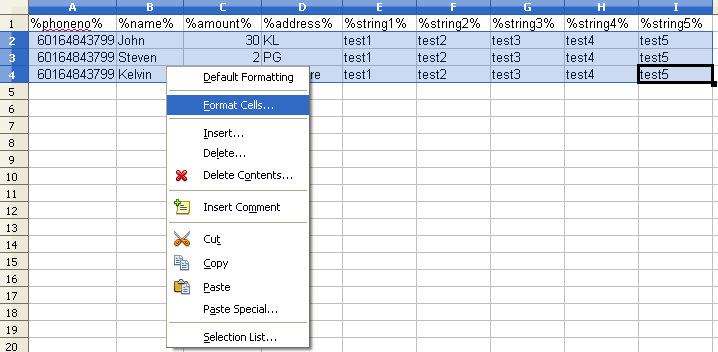
Step 4 : Select Category > Number & Format > General 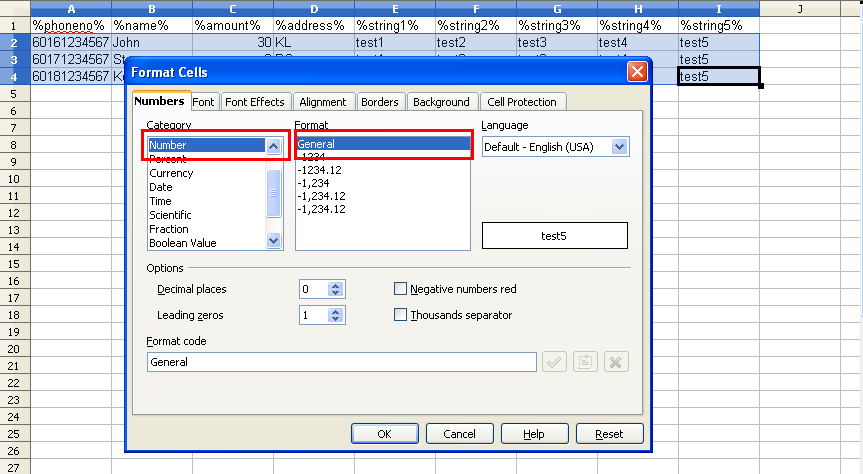
Step 5 : After you have complete formating the file, at the top menu, select File > Save as Step 6 : Select Save As Type > Text CSV(.csv) 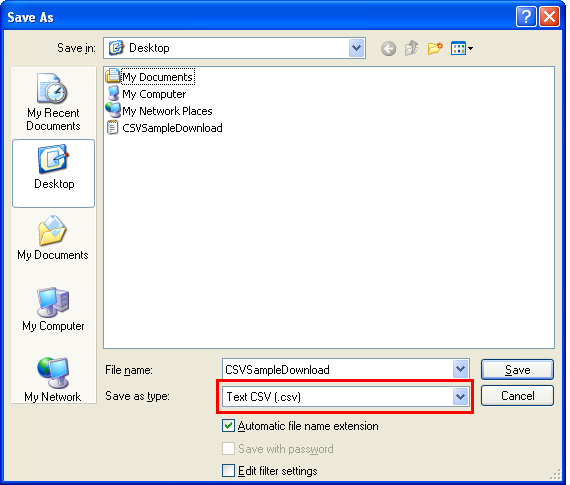
Step 7 : Select keep "Current Format" when save. 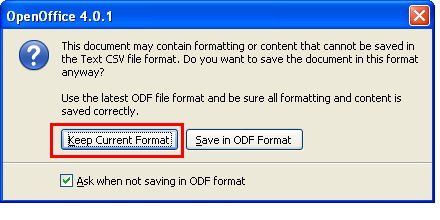
Step 8 : Select Fields delimiter (,) and text delimiter (") Step 9 : Select OK to save the CSV file. 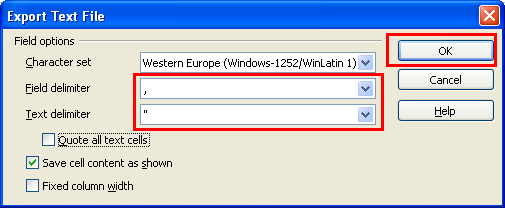
Contact UsPlease contact us HERE, if you have any enquiries or looking for any consultation. Email: sales@mobiweb.com.my Note to registered users: Please include your Username in the email. Phone Numbers:
Fax:
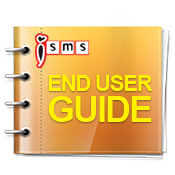 Download: Free Version: 1.2 Size: 2.65 MB Languages: English © 2025 Mobiweb Sdn Bhd. Requires:
PDF Viewer
|